You can open a vector drawing from FreeHand, Illustrator, or CorelDRAW, and then apply Fireworks edits such as brush strokes and textured fills to the drawing.
Fireworks can import uncompressed CDR files created with CorelDRAW 7 or 8 for Windows. Fireworks cannot open or import CMX files or compressed CDR files.
Because CorelDRAW supports a different set of features than Fireworks, these changes occur when importing CDR files:
| Master page contents are repeated in each Fireworks frame. | |
| Only the two end objects of a CorelDRAW blend are imported. The objects are grouped after import. | |
| Dimensions convert to vector objects. | |
| Basic text is imported. Most character and paragraph parameters are unsupported. | |
| Colors are generally converted to RGB, if possible. |
To open FreeHand, Illustrator, or CorelDRAW files:
| 1 | Choose File > Open. |
| The Vector File Options dialog box opens. | |
| 2 | Choose the appropriate options in the Vector File Options dialog box:
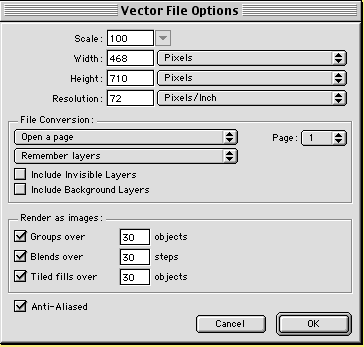
|
Scale specifies the scale percentage for the imported file.
Width and Height specifies in pixels the width and height of the imported file.
Resolution specifies the resolution of the imported file.
File Conversion specifies how multipage documents are handled when imported:
| Open a Page imports only the specified page. | |
| Open Pages as Frames imports all the pages from the document, and places each in a separate frame. | |
| Remember Layers maintains the layer structure of the imported file. | |
| Convert Layers to Frames places each layer of the imported document into a separate frame. |
Include Invisible Layers imports objects on layers that have been turned off. Otherwise, invisible layers are ignored.
Include Background Layers imports objects from the document's background layer. Otherwise, the background layer is ignored.
Render as Images rasterizes complex groups, blends, or tiled fills and places each as a single image object in a Fireworks document. Enter a number in the text box to determine how many objects a group, blend, or tiled fill can contain before it is rasterized during import.
Anti-Aliased smooths imported objects to avoid jagged edges.
Note: To change selected objects to Anti-Alias or Hard Edge, use Modify > Path Edge after importing.